How to Look Up a Website's IP Address
The browser will automatically look up IP addresses for you, but the purpose of this tutorial is to understand how things work, so let’s “dig” into it manually.
The dig Command
You can use the dig command to look up the IP address of a domain.
Type the following command in a terminal window:
dig example.com +short(If it says that the command isn’t found, see the how to install and use the dig command tutorial.)
It will then print out the IP address for example.com.

The ping Command
Another quick way to look up a domain’s IP address is to use the ping command. After typing the command below, stop the output by pressing ctrl-c.
ping example.comdig has more features than ping though.
Browser Network Tools
One additional way you can view IP addresses of remote websites is to open the network tab of the developer tools in Firefox.
Right click on the header row and make sure that “Remote IP” is checked. The remote IP addresses will then appear in the table.
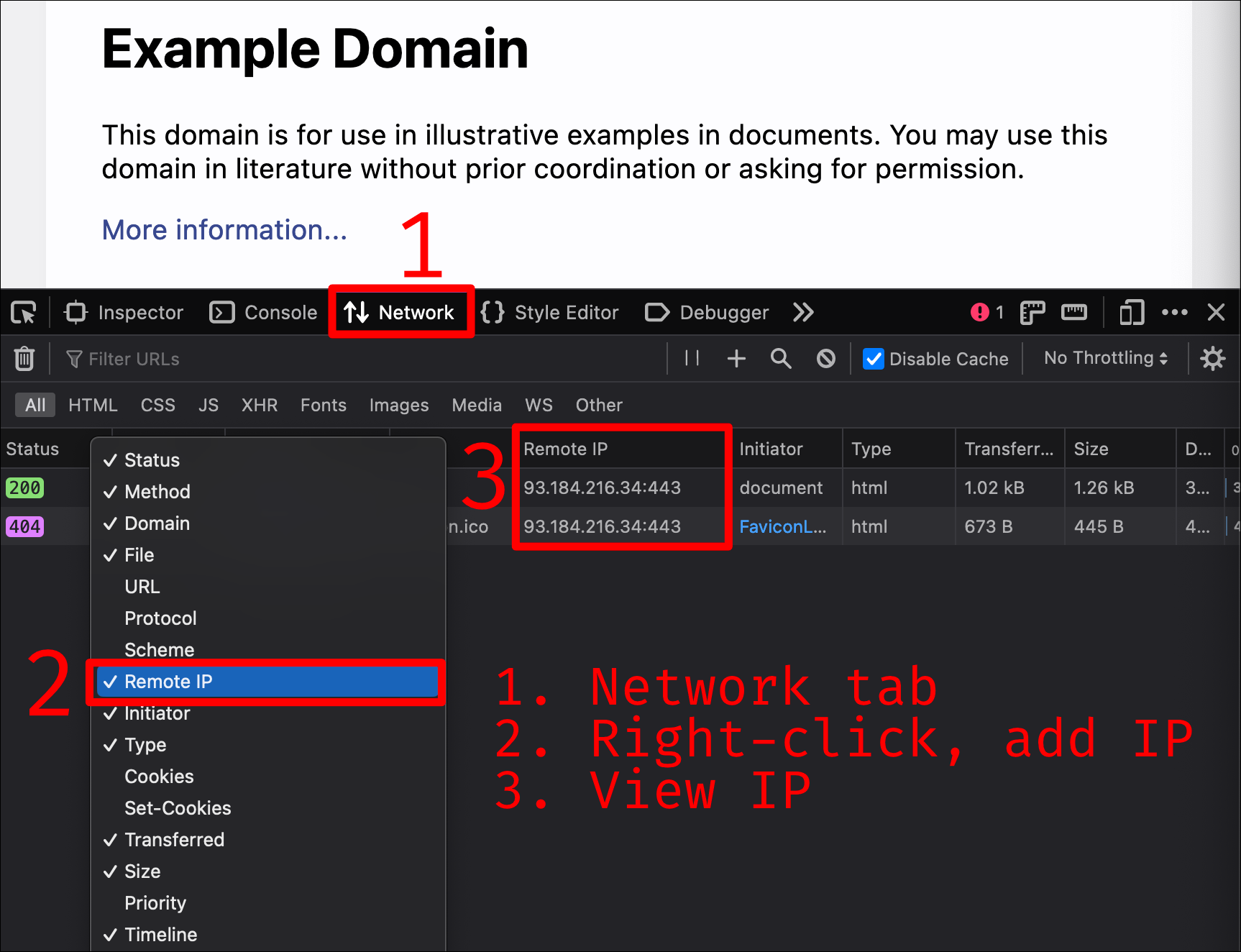
In the next section we’ll look at how the browser finds the IP address using DNS (the Domain Name System).

Takeaways
Things you should know from this section:
- Every website domain that you visit on the open Web points to the IP address of a computer.
- It’s possible to manually look up IP addresses of domains in several ways, including
dig,ping, and Firefox’s network tools.